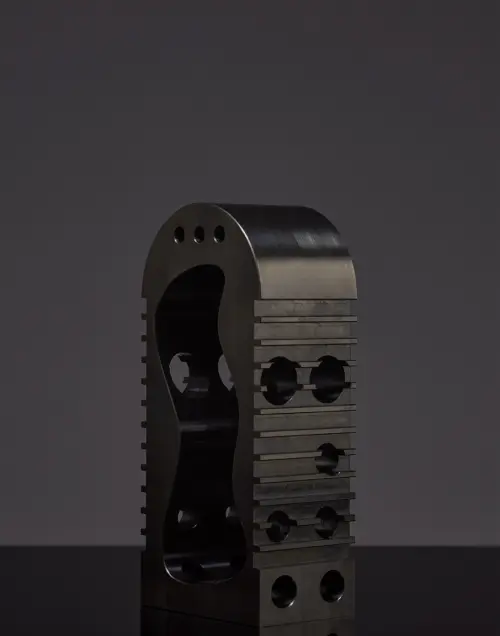Create a Team Account
Teams build better parts
What is a Team Account?
Team Accounts are how we help you collaborate with colleagues on your manufacturing quotes. They offer a quick and easy way to work together on quotes, hand off orders from engineering to purchasing, streamline the purchasing process, and manage all of your team’s orders in a single place.
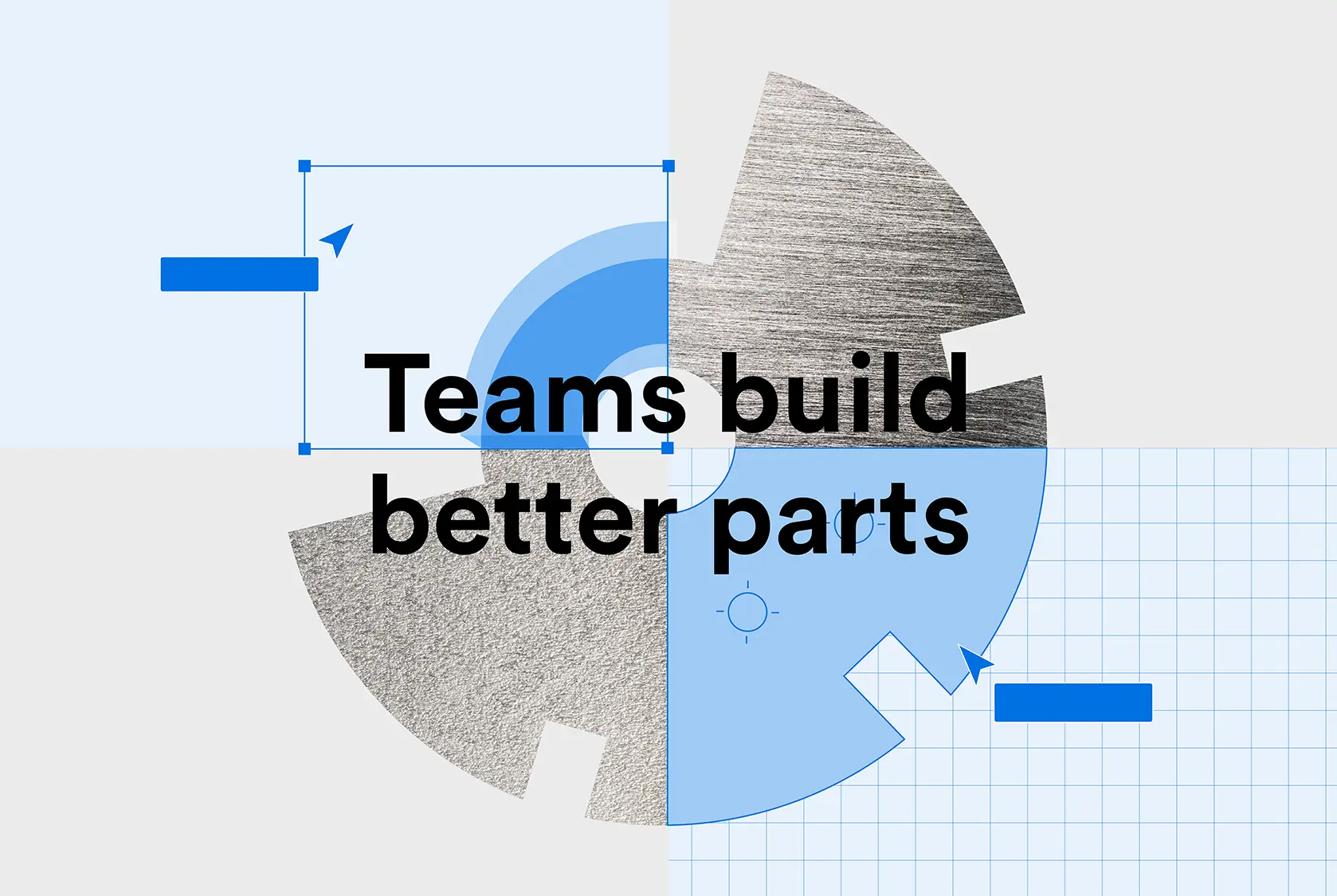
With Team Accounts you can

Work together on quote creation and see live order status at any stage

Team members have shared access to order information

Order faster with shared billing settings

Streamline purchasing with a single billing contact on the team
Set up your Team Account
Joining an existing team
When your colleagues invite you to join a Team Account, you’ll receive an activation email. Click on the link in the email to join your team. You’ll be taken to a welcome page.
Start collaborating on the platform. All of your existing quotes and orders will join the team profile and will be visible to the entire team.
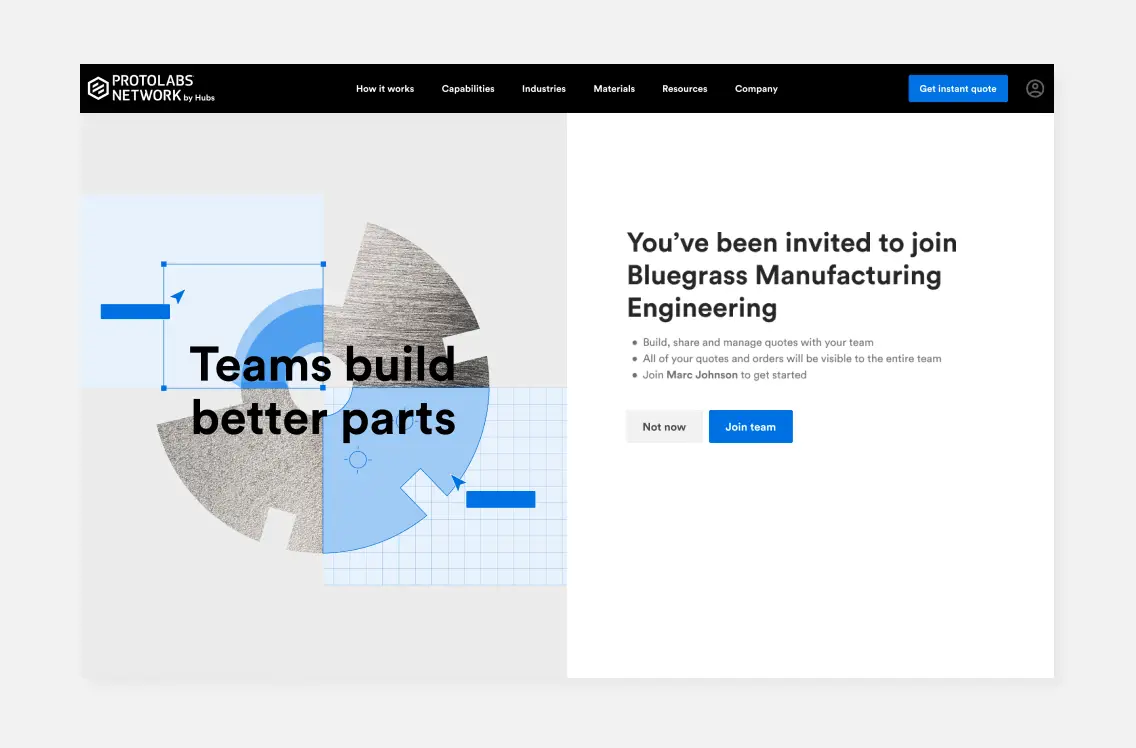
Team billing settings
You can share certain billing settings across your Team Account for a seamless checkout process.
To edit your team billing settings, go to your Team Account settings where you can sign up for Pay Later or to access NET 30 payment terms. If any team member already has access to NET 30 payment terms from Protolabs Network, the same payment terms will apply to everyone else on the team.
Does your company have a VAT number? You can add it to your billing settings, and this number will then be automatically applied to each order by any team member.
If you’d like a single person in the company to receive all billing-related emails, regardless of who places an order, add them as your Billing Contact. This makes it effortless to keep your finance or purchasing department in the loop.
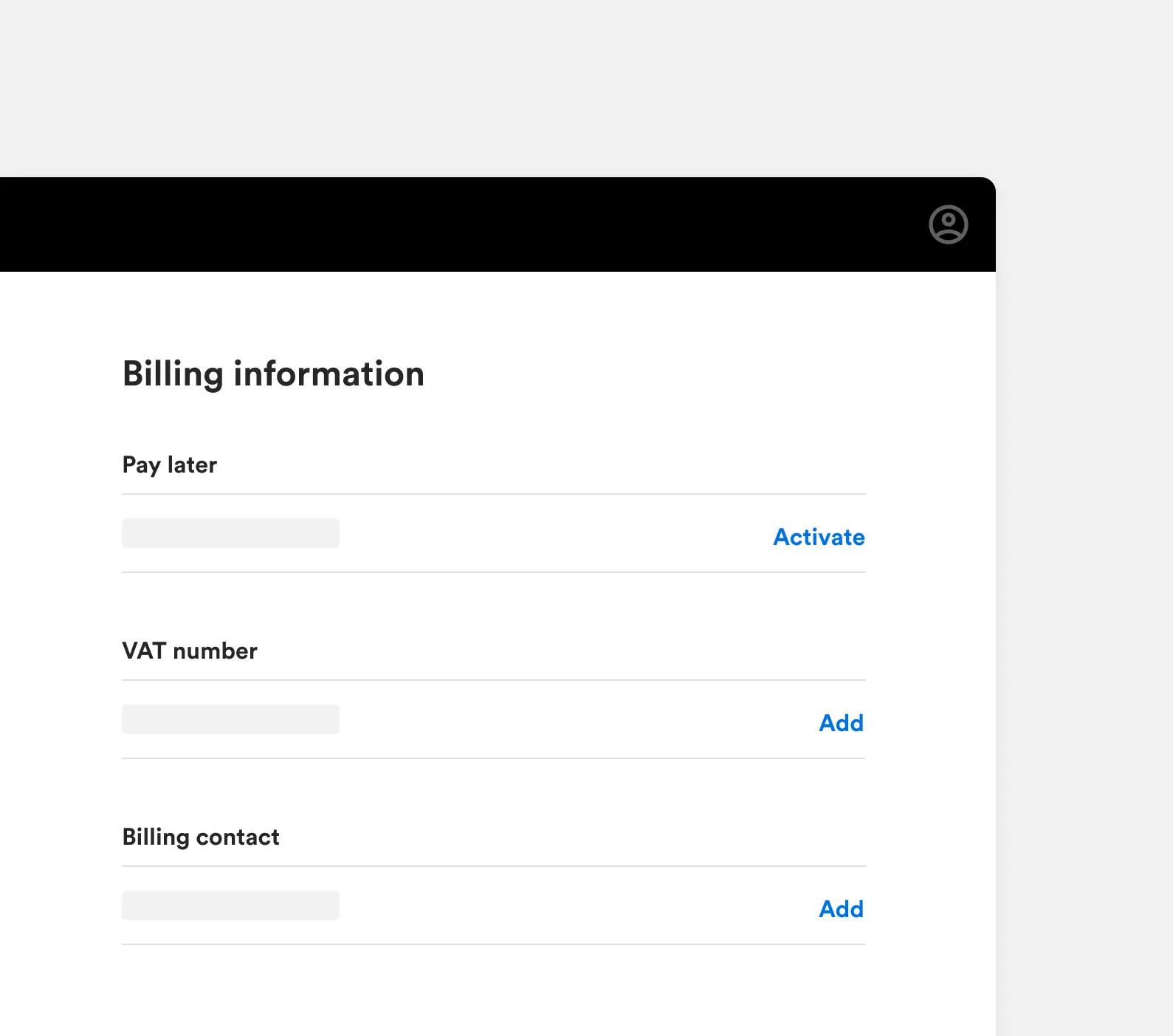
Collaborating
The Quotes page shows all of the active quotes for the entire team. If you’d only like to see the quotes you’re currently working on, you can use the handy filter to toggle between the team view and your personal view.
If you want to review a colleague’s quote before placing an order, you can easily see it in the team view. If you’d like to make changes to the quote, you can create another version. Once you lock the price, that version will be visible to the rest of the team.
You can designate one team member as the main contact for placing orders, so one person is responsible for turning any quote into an order.
The Orders page also has a team view and personal view filter, which is useful for keeping tabs on upcoming deliveries and managing your pipeline for the entire company.
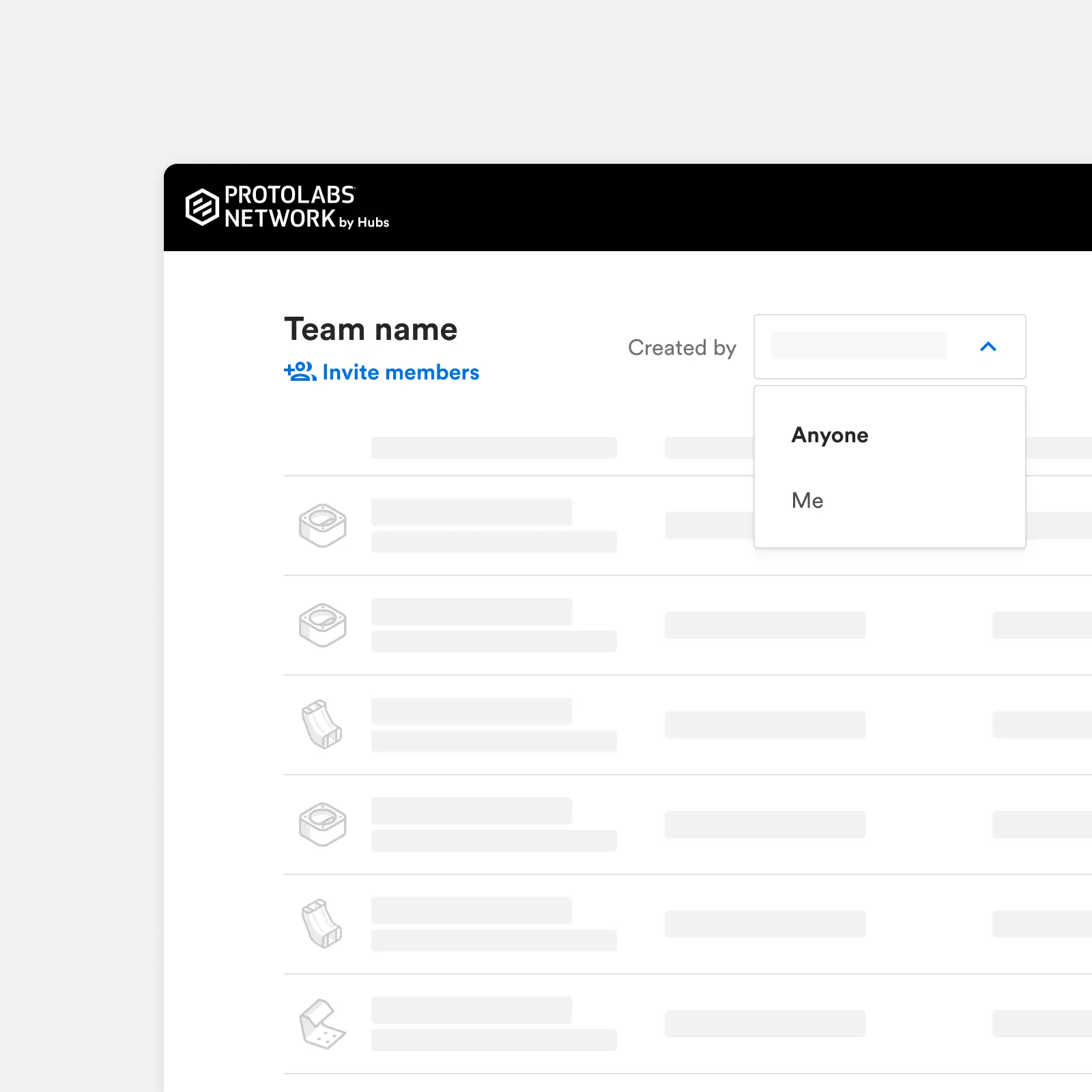
Create a Team Account on Protolabs Network
Log in now